
SRT or SubRip is a file format, containing optical text characters mostly associated with movies, video, clips and more. In layman’s term, SRT simply means subtitle. They are the text characters you commonly see on movies, TV shows, web clips, video demonstrations, tutorials, presentations and all others.
SRT is not only useful for hearing impaired individuals but also for English and non-English people. If you are a non-English person and want to watch foreign movies in your own local language, searching the internet will get you very few or no results at all. The same thing happens to English-accustomed viewers who wish to see Asian, European, African, Russian or even Latin shows. Additionally, movies with unclear dubbings are hard to understand without subtitles. The solution for this is to find a matching subtitle and add SRT to AVI.
Discovering or Making an SRT File
If you find the perfect subtitle to your movie, it is very easy to load it on your video. All you need to do is to rename the SRT file using the video’s file name and your media player will load it automatically. For example, if your movie or video has a file name of “Amazing nature.avi”, your subtitle should be renamed as “Amazing nature.srt”.
On the other hand, if you are unable to find SRT file matches your video clips, you can still make your own subtitle. Here’s how to do it:
- Open WordPad, Notepad or any text editor you have on your PC.
- Create your own subtitle and make sure it has the following components:
- Number which indicates the sequence
- Time that the subtitle should appear and disappear
- Text subtitle
- Blank line to denote the start of new subtitle
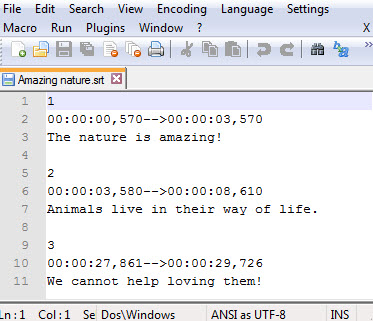
- Save your file with an extension of .srt.
- Hit “Save as Type” and choose “All Files”.
- Set encoding to “ANSI” for English SRT file or “UTF-8” for non-English subtitles.

Remember to rename the file the same as the title of your video, this will allow your media player to locate and load the file automatically. Alternatively for users who want to hardcode or merge SRT with AVI, you must use special tools or software.
Method 1: Apowersoft Video Converter Studio
Aside from the ability to convert files into various formats such as AVI, MP4, FLV, MKV, MP3, MP2, OGG, ACC and all others, Apowersoft Video Converter Studio equally comes with a built-in subtitle editor that you can use to add SRT file to AVI, to change the font, size, effect, style. color, etc. The very intuitive user interface would let even beginners understand how it works in a very short time. Let’s see the details guide we can follow to add SRT to AVI video with it. The very first step we have to do before proceeding with the next steps is to download it to our computer.
- Launch the program and load your AVI video to the software by drag and drop.
- Click “Edit” buttont on the video ribbon then you’ll be directed to the video editor window.
- Press “Subtitle” tab, click “Add subtitle file” icon to add external subtitles from your local computer.
- Hit “T” to change the settings of subtitles font to what you desire for.
- Drop down “Style” to select a proper sample for the subtitles.
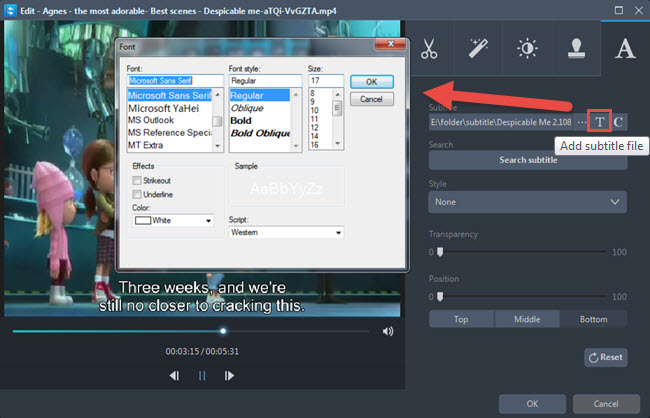
- Click “OK” and “Convert” button on the main interface to save your AVI video with SRT subtitle.
There is another trick to add SRT to an AVI file with Video Converter Studio is to take advantage of its shortcut key.
- Add your AVI file to the tool and the file loaded in this way will display in the panel of main interface.
- Drop down “None” and select “Add subtitle …” in the drop-down list as the following picture.
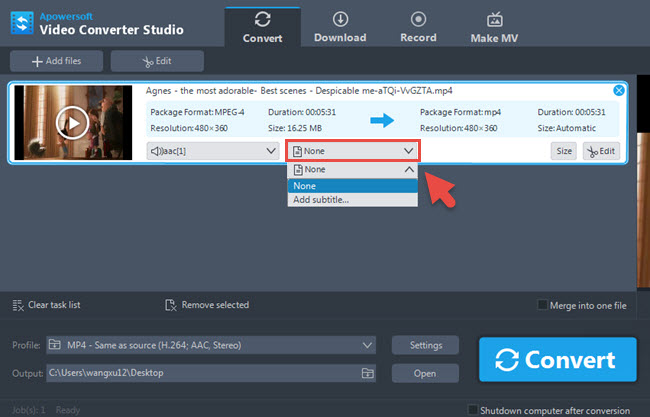
- Start hardcoding SRT file to your AVI video by clicking “Convert”.
The video tutorial of adding SRT to AVI below:
You can now enjoy the hardcoded subtitle in your video. This is very useful for individuals who don’t want cluttered files as there’s no need to have a separate SRT text file just to load subtitles. Using Apowersoft Video Converter Studio helps you create AVI files with built-in subtitle and it automatically loads whenever you play the video.
Method 2: Format Factory
Another tool that supports hardcoding subtitles to movie file is Format Factory. It can embed SRT to AVI file but it doesn’t have the ability to convert nor rip videos directly from DVD. Below is the guided instruction:
- Download and install the software on your PC.
- Click “All to AVI” button and import your AVI file or video you want to encode by hitting “Add File” in the next window.
- Go to “Settings” and double click “Additional Subtitle”.
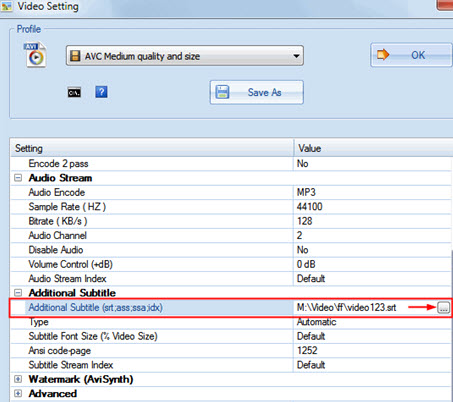
- An icon will appear on the right and press it to load the SRT file.
- Set the subtitle size according to your desires.
- Press “OK” button twice.
- Click the “Start” button.
We have to admit the fact that most of us enjoy watching foreign movies and famous TV shows. If from the past we still need to go to the movie house and stay all day long in front of our television just to catch our favorite shows at home. Now the mobility of internet enables us to see all these things at the comfort of our own place and time. And with the collective powers of SRT, language barriers all over the world are greatly left behind. With the above methods, especially the flexible and all-in-one video editing tools, how to add SRT subtitles to AVI becomes as easy as counting 1-2-3.
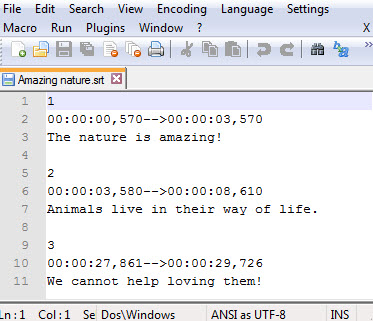
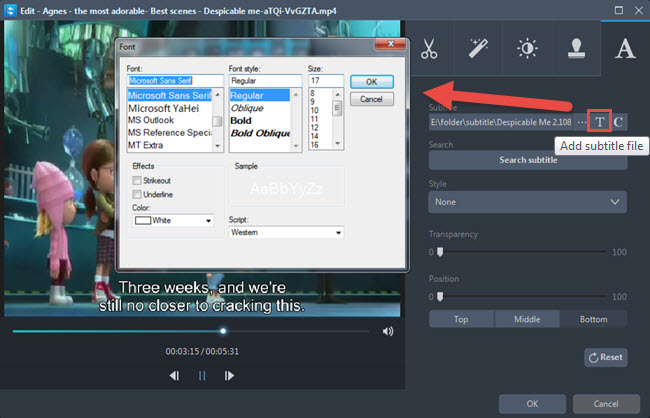
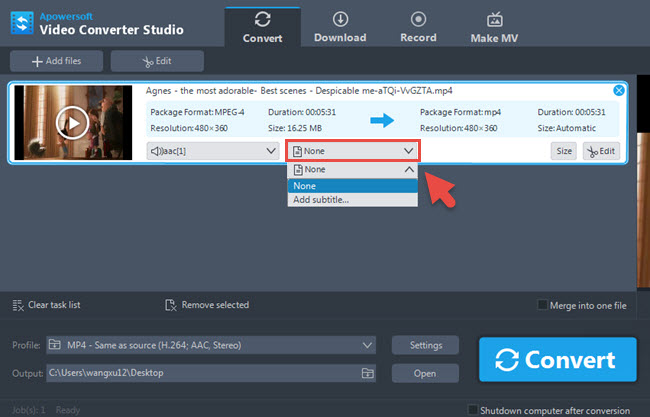
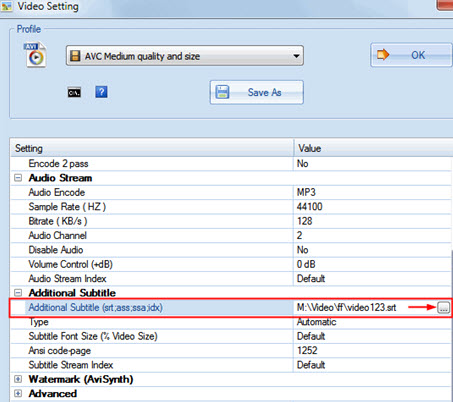

Leave a Comment