There are numerous of radio recorders that can record web radio stream. The normal way to do this job is to choose your interested channel, launch the recorder to begin audio recording task. However, you may come across some important things and miss the chance to record a radio show. This prompts lots of people to search a way to schedule record Internet radio. Here I will suggest workable programs which come with a function which enables you to create schedule recording task.
Perfect Way to Record Radio on Schedule Automatically
Windows Solution – Streaming Audio Recorder
Below are the detailed instructions for you.
1
Get the radio recorder
Download and install the Internet radio recorder.
2
Configure settings
Run it and do some settings when you use it at the first time. The interface is intuitive and easy to understand. You can customize the output folder, audio input and recorded audio format. To record an online radio show, it’s better to set audio input as “System Sound”.
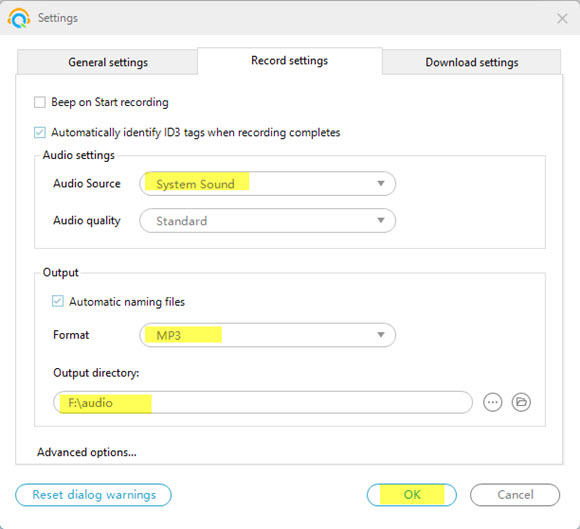
3
Create task for recording
Open “Tools” menu and choose “Task Schedule” option. Give a name for the task, then specify the start and stop time respectively. Also, you can click “Duration” to customize the recording time.
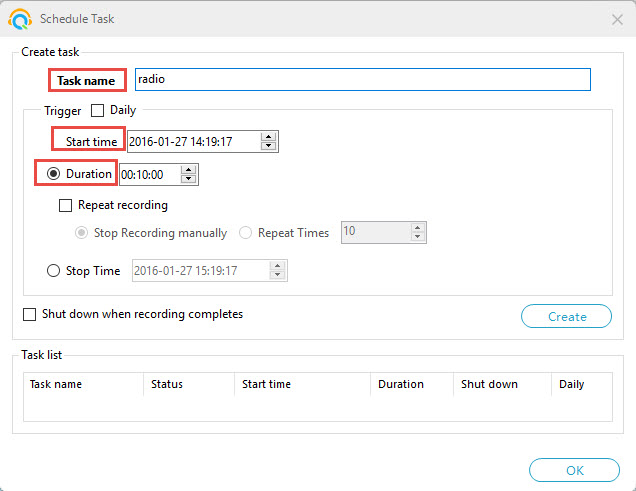
4
Additional recording settings (Optional)
If you desire to record radio at the specific time everyday. You can tick the checkbox before “Daily”, then pick the days. For example, if you choose Monday, Tuesday and Friday, the recorder only will proceed recording automatically on these three days.
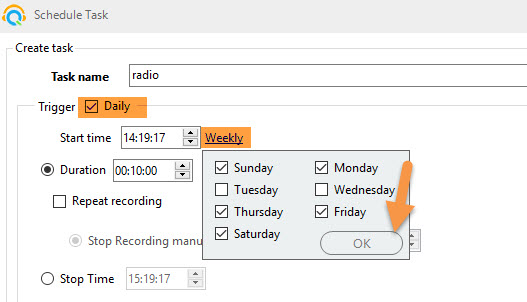
Besides, you can set the duration. Then choose “Repeat recording”, letting the software record audio repeatedly.
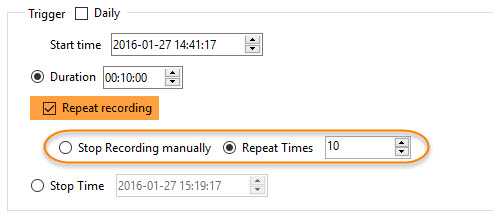
5
Confirm settings and create task
Click “Create” to save the settings, then you will find the task listed on the “Task list”. Click “OK” to end the whole process. When you back to the main interface, you may see the task information displays on the bottom of UI.
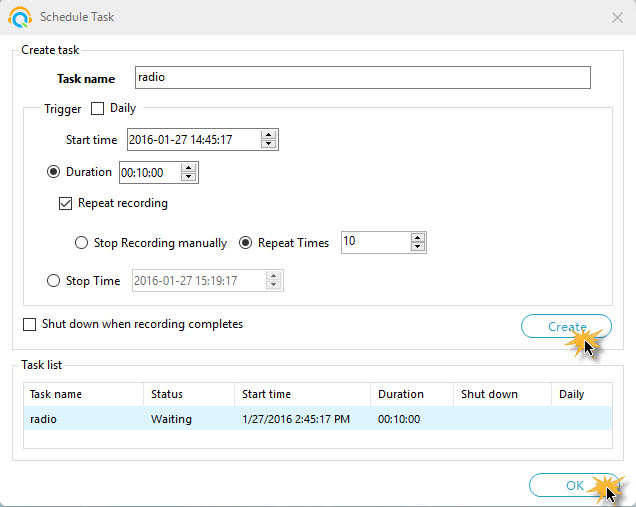
Mac Solution – Apowersoft Audio Recorder for Mac
The operations for recording radio on schedule using Mac is also very simple, here are the steps to follow.
1
Install Apowersoft Audio Recorder for Mac
Download and install the radio recorder for Mac.
2
Create the task
Hit “Create schedule task”, then a window will show up. Set the “Task name”, “Start time” and “Stop time” at will. Note that you need to set the audio source here, then click “Create” and “OK”. Back to the main interface, you will see the countdown timer on the bottom.
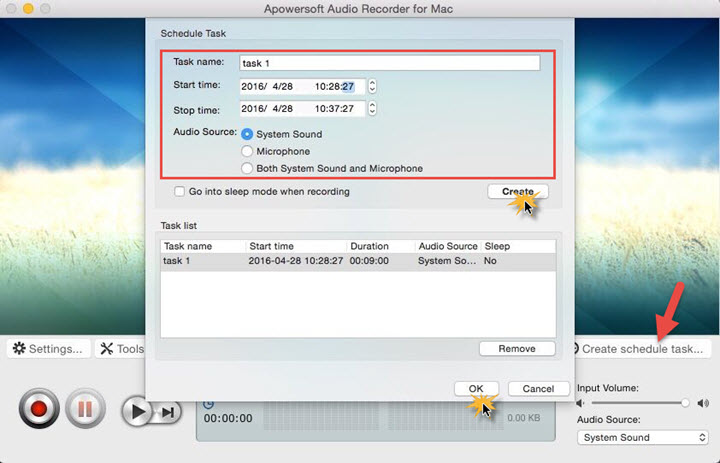
3
Execute radio recording automatically
When time is up, the recording will be started. When it is done, you can find the recorded file in “Library”.
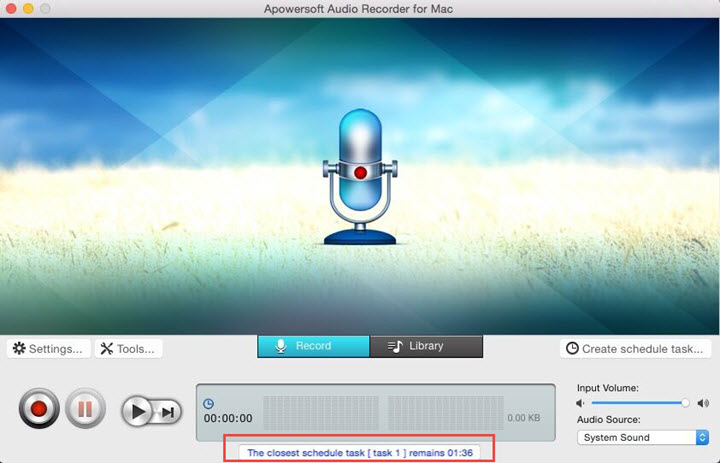
Here is the complete guide to record Internet radio on schedule, hope it helps!

Leave a Comment