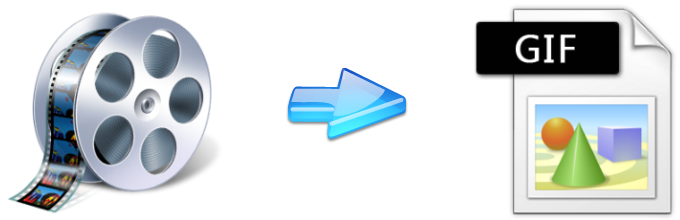
Graphics Interchange Format (GIF) is a bitmap image format introduced by CompuServe exactly 29 years ago. Different from other bitmap images, GIF supports animation which makes it unique and eye-catching. Ever since its invention in 1987, GIF took the World Wide Web by storm and up until now, many people use GIF to create viral memes, a signature on emails, etc. However, only a handful of people can actually make GIFs. One of the best and probably the easiest method to create GIFs is by videos. It is very simple to make GIF from video. You just need to have the right tools and in seconds you’ve got your very own animated picture.
By making your own GIF, you don’t need to copy or save other moving images because you can create thousands of variations depending on your need. You can even use your own video and make yourself the star of the GIF! Check out these recommended tools and methods on how to make a GIF from a video right after the jump.
Three Ways to Make GIF from Video
Way 1: Use Video Converter Studio
This ultra-high speed Video Converter Studio is more than just an ordinary program because it can convert any type of video and audio format without quality loss. The program supports a wide variety of multimedia formats including GIFs, popular video formats and known audio files. Greatly, it allows you to make a GIF from a video with just a few clicks.
To create your very own moving picture, all you need to do is:
- Download and install it on your PC.
- Open the program and on the main interface, simply drag the video file that needs to be converted into GIF.
- Scroll down below and click “Profile”, then choose “GIF” as the output format.
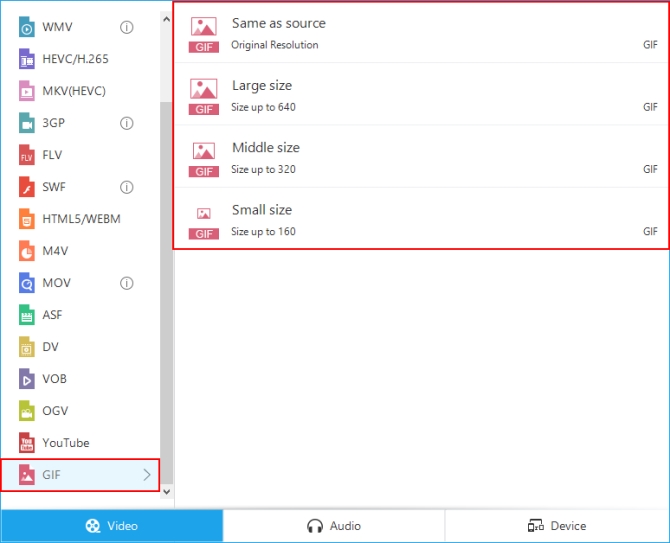
- Click “Convert” and wait until the process completes. Your GIF is now saved automatically on your PC.
Aside from the ability to making GIF from videos quickly and easily, it equally supports outputting HD videos and device compatible formats such as those on Samsung, Apple, LG, Sony, Nokia and all others. The Video Converter Studio is Windows 10 ready and it is filled with exciting features you wouldn’t find elsewhere. It comes with a built-in video editor, movie maker, powerful media player, subtitle support, video downloader, screen recorder and watermark embedder.
For longer videos, you can use its built-in video editor to trim unwanted parts. This feature separates Video Converter Studio amongst other GIF makers from video. Note that you will only need a few seconds from the clip to create your very own GIF, thus editing them before conversion is absolutely needed.
Way 2: Via makeagif
Another video to GIF maker you can use is makeagif. Unlike the first mentioned program, this one is an online application that needs not to be installed on your computer. But, you will need a fast and stable internet connection to get the job done. This application is similarly easy to use, check out the complete instruction below.
- Visit makeagif.com and select “Video to GIF” on the main tab.
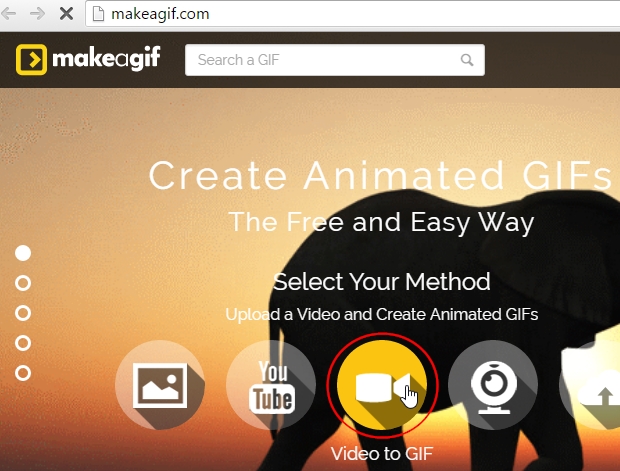
- Load the video file that needs to be converted into GIF. Wait until the video has been successfully uploaded.
- Specify the start time, GIF interval and rating. When everything is set, click “Create GIF” and save it on your PC.
Although simple and straightforward to use, this GIF maker from video does have its own share of loopholes. First is that uploading video files, even if they are small, takes a whole lot of time. Also, uploading errors occur from time to time.
Way 3: Use imgflip
Imgflip is yet another online based video to GIF maker. Just like the second method, it needs not to be installed on your computer but a reliable internet connection is required. Imgflip can create GIFs from videos or images. This application supports a wide variety of video formats including online clips but if you want to preview your work, MP4 and OGG formats are the recommended ones.
To make GIF from video using Imgflip, just:
- Upload the video file from your PC or paste the video URL link on the space provided.
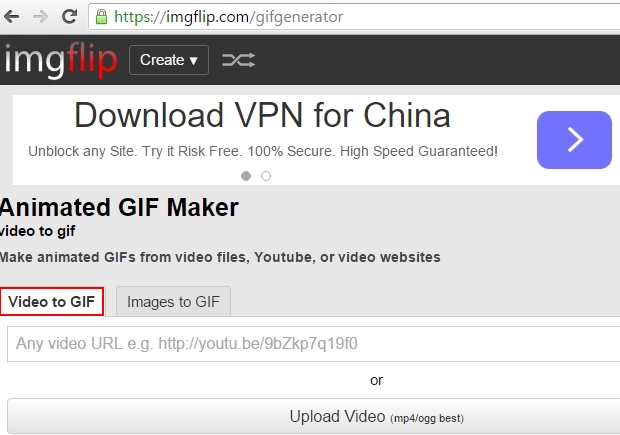
- Choose the title, tag, and adjust settings such as size, frame rate, speed and play count according to your desires.
- When everything is set, click “Generate GIF”.
The Imgflip GIF maker comes with customization options but “Free users” are only entitled to upload up to 35MB video. There is also a watermark on the processed GIF and the option to save it on the cloud is only available to “Pro users”. Moreover, you can’t use the free version to create high quality GIFs or those with above 15 FPS.
Conclusion
There are many ways on how to make GIFs from video. Online applications are perfect if you only need to create small-sized and quantity GIFs. However, you need to bear in mind the disadvantages it brings such as frequent server issues and internet connectivity problems. But using programs such as Video Converter Studio is a much more reliable option. Compared to online apps, this program is packed with lots of functionalities so that you can execute multiple tasks.
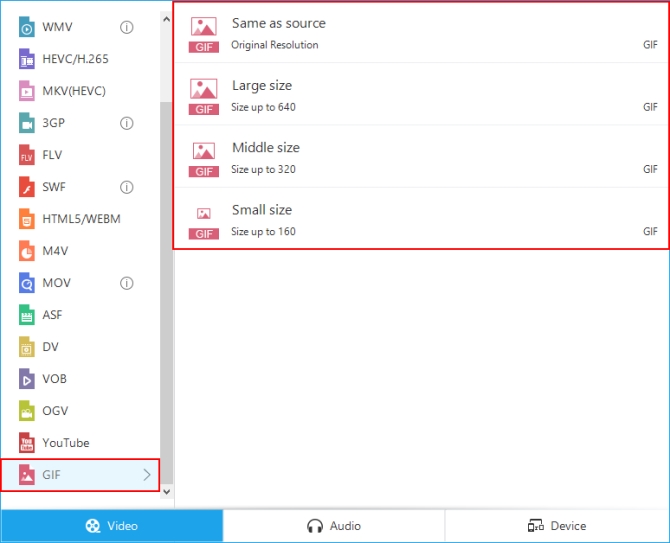
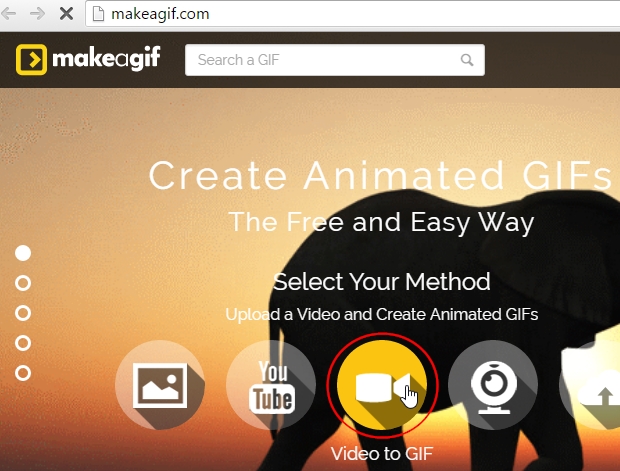
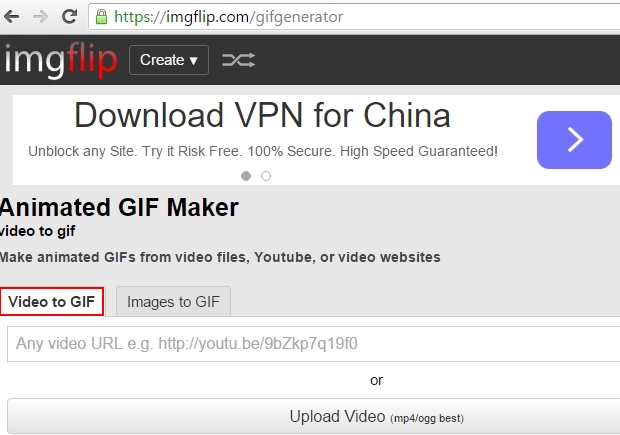

Leave a Comment