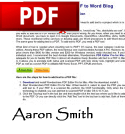 Wondering how to add a signature to PDF? There are various reasons why people may need to sign a PDF document. First of all, those who deal with clients who are thousands of miles away may sometimes have to send PDF electronic forms with their corresponding signature. A digital signature helps secure and authenticate documents.
Wondering how to add a signature to PDF? There are various reasons why people may need to sign a PDF document. First of all, those who deal with clients who are thousands of miles away may sometimes have to send PDF electronic forms with their corresponding signature. A digital signature helps secure and authenticate documents.
And if you’re a business traveler who has to sign documents that are in PDF format, you may need some useful tools that will help you add your signature without having to access a scanner or print out the form.
If you’re looking for the easiest ways to add signatures to PDF, check out these three handy tools.
Method 1: Online PDF signature software – RightSignature
RightSignature is a browser-based application that lets you sign a document without signing up. You just have to provide an email address to receive the output. It has a signature pad, and it also has an iPhone functionality so you can make your signature with your mobile device.
To send out a PDF document for signing, you have to upload your PDF file, enter the email and name of the recipient/s, and type the subject and message of the document.
However, the main disadvantage of this tool is the very limited free trial. You can only have five documents signed, and then you’ll have to pay to continue using it.
Method 2: Adobe Photoshop + Adobe Acrobat to sign a PDF document using your signature
Using these two Adobe programs, you can create an image of your signature and use it as a digital stamp. Follow the steps below to add digital signature to PDF:
1
Sign a clean, white paper, and scan it. Save the document as a TIFF image file.
2
Open the saved image file in Adobe Photoshop. Start cropping the image to fit your signature properly. You may use eraser tools like the Magic Eraser to erase any blotches and to get rid of the white background.
3
Save the image as a “Photoshop PDF” file type after saving it in your desired file location. Click “PDF Options> JPEG > Save Transparency> Image Interpolation”. Then save it again.
4
Make a custom stamp using Adobe Acrobat. You can do this by clicking “Tools > Comment and Markup > Stamps > Show Stamps Palette > Import”. Find the image file that you saved locally, select it, and name your new stamp.
5
Finally, open your PDF file, and use the stamp tool to add your customized stamp to the document. Don’t forget to save it afterwards.
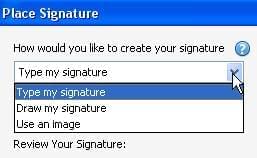
Method 3: Apowersoft PDF Editor to add digital signature to PDF
Apowersoft PDF Editor is a feature-rich PDF editing shareware that enables you to sign and secure your PDF documents. You can easily use your very own digital signature, make custom stamps and add approval stamps that you like. Moreover, to protect private information in your documents, you can make an open password.
To add electronic signature to PDF, simply follow these steps:
1
Click “Security” located on the top of the screen. Choose Sign Document.
2
When a pop-up box appears, fill the required details and adjust the settings. Provide your name and email address, and then pick your desired appearance style for your signature. You may opt to “Lock Document After Signing”.
3
Click “Sign” to finish the process.
Signing PDF documents only takes a minute and a few clicks with this tool. The main advantage of this software is the easy, efficient and quick process. The interface is simple to understand and navigate so you definitely won’t have any difficulty going over the menu.
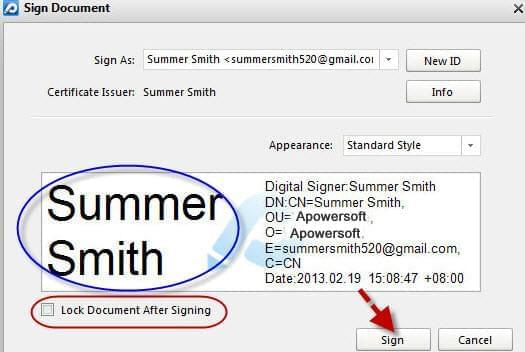
Comparing the Three Methods
RightSignature is a good web-based application that comes with useful features for signing documents. However, if you’re looking for a free online solution, this isn’t for you since it only offers a very limited free trial.
If you have Adobe Photoshop and Adobe Acrobat, the second method is certainly doable although the procedure to insert signature into PDF is rather long and laborious.
Apowersoft PDF Editor is suitable for all types of users who want a convenient PDF signing software that they can use anytime and anywhere. Signing PDFs is a breeze with this software. Also, if you want more features such as editing, converting and filling out PDFs, this software can help you with that. Whether you’re a remote worker or a business traveler who’s always on the go, this shareware will surely come in handy for you.

Leave a Comment