 Although PDF files can be used or shared universally, there is always the need to protect your private information. Some of the reasons why people would want to add password to PDF include the following:
Although PDF files can be used or shared universally, there is always the need to protect your private information. Some of the reasons why people would want to add password to PDF include the following:
- Prevent plagiarism especially for authors who write their manuscripts in PDF.
- Companies may also need to create password for PDF files to keep their private information safe from competitors or prying eyes.
If you are looking for the best software or applications to help you add password to a PDF file easily, below are some summarized notes to help you choose the best.
PDFProtect!
Using PDF Protect you can add password to your PDF file online without necessarily downloading the application. This is an easy and free way of protecting all your personal PDF files and keeping them safe and secure from unwanted users. PDF Protect allows you to perform the following security actions to your PDF file.
- Secure your file with passwords.
- Create permission levels. This means that people without a certain clearance level can’t access the file.
- Also, you can create digital signatures and fully protect your PDF file.
- Using PDF Protect you can create 256 bit encryption to protect your private and confidential PDF files.
Apart from helping you add security to PDF, PDF Protect also allows you to open, read, convert, create, share or print any PDF files. There are some advantages of using PDF Protect which include the following:
- It’s available online and free for anyone to use.
- It’s easy to use.
Some of the disadvantages of using PDF protect include the fact that it allows only a maximum file size of 50 MB which can be quite disadvantageous to people with larger files.
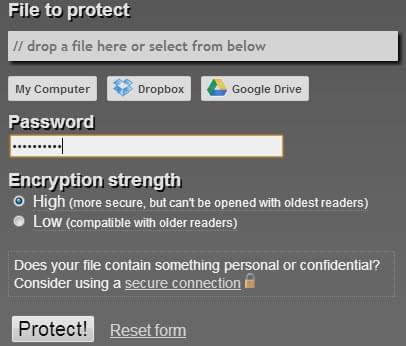
Adobe Acrobat
If you want to share a PDF file with some private and confidential information, you can use Adobe Acrobat to add password protection to PDF using the steps outlined below.
1
Start by purchasing or downloading a copy of Adobe Acrobat and install it in your device if you don’t have one. Launch the application and open the PDF file you want to password protect.
2
Choose “Advanced Options” followed by “Security” which gives you a list of security options and settings for your PDF file. Next select “Password Encrypt” and choose yes if you want to protect your PDF file with a password.
3
Mark the checkbox “require password to open the document” then create your password. Choose a password that’s easy to remember and click “OK”. Next, retype your password, confirm it and click “OK”.
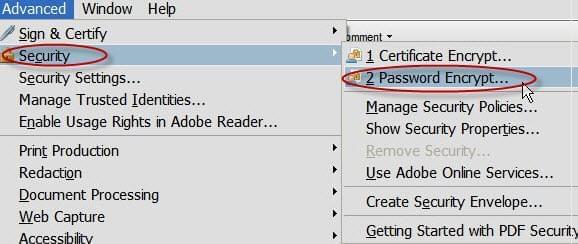
Now, your PDF file is successfully protected using a password. No one can access your file without Adobe Acrobat Reader and your chosen password.
Apowersoft PDF Editor to add password to PDF
Apowersoft PDF Editor allows you to create password for PDF in order to keep your PDF files safe and secure. Using the shareware, you can add a password to protect any confidential information that may be found in any of your PDF files.
Apowersoft PDF Editor also allows you to secure your document by creation of custom stamps, approval stamps and also digital signatures. This way all your PDF documents are safe, secure and definitely unique.
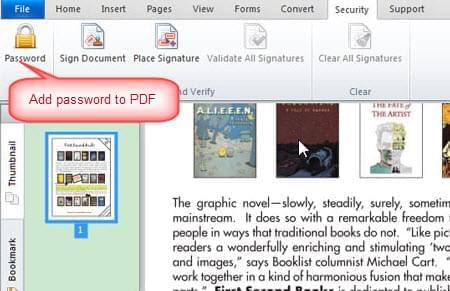
Other features of the PDF Editor include the following:
- The shareware allows you manipulate and modify images and text in the PDF file. For instance, you can add, crop, extract or delete text and images from an already existing PDF file.
- If you want to edit or delete a few pages in your PDF document, Apowersoft PDF Editor is your best bet. Using the shareware, you can delete, crop, extract or rotate a page without affecting the rest of the PDF document. You can also split or merge documents, add headers, footers and also watermarks to make your document unique.
- It also supports OCR Technology which allows you to edit scanned images.
- Lastly, the Apowersoft PDF Editor also allows you to convert PDF files into other formats such as Word, Excel etc.
Compared to PDF Protect which is available online and Adobe Acrobat which is very expensive, Apowersoft PDF Editor is easy to use, affordable and also incorporates many functions which allows you to manipulate anything on your PDF file.

Leave a Comment