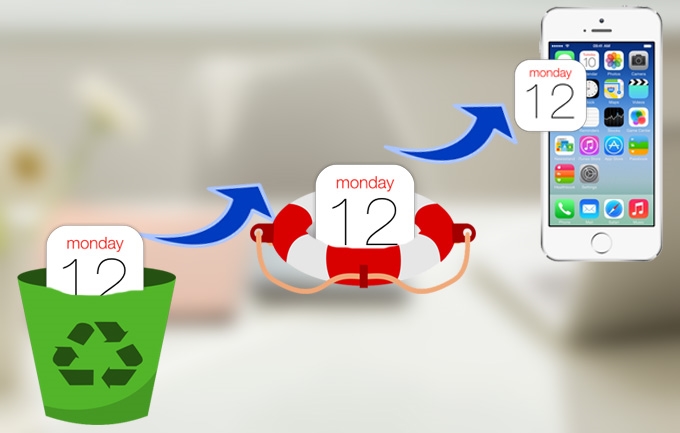
It is extremely convenient to use iPhone Calendar app to make notes. But you may lose your calendars due to various reasons. The best way to avoid losing your calendar and other data from your iPhone is to constantly back up your phone to your PC or Mac computer. However, if you’ve already lost the data, there are ways for iPhone calendar recovery and other data recovery methods. Various help articles are available in the internet for your perusal on how to recover your data. Most people simply restore them from the automatic backup files made by your device. However, if the data is beyond restoration, you may continue to employ alternative ways to recover your data.
Ways on how to recover calendar on iPhone
One of the easiest ways to recover lost data from your iPhone is by using the iPhone Data Recovery software. It can recover deleted calendar from iPhone both from the iOS device and via iTunes backup. Aside from your calendar, it can restore various types of deleted files without the use of iTunes backup. The advantage of using the iPhone Data Recovery software is that it works with all Apple devices, Win and Mac systems. With this software, you can get back your deleted and lost files just by finishing several clicks.
Regarding the case of losing iPhone calendar, you can recover lost iPhone calendars within this tool as well. It can perform a thorough scan on all data in your iPhone including calendars. After scanning of these applications, you will find a list with all lost files categorized with data types on interface. To see your lost calendars, click on the “Calendar” menu and you will find the lost calendars. Choose which of the calendars you want to recover and these can then be saved to your computer as backup.
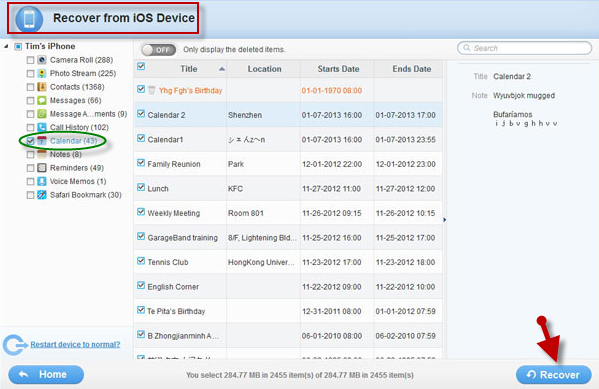
Another method to recover calendar events on iPhone is via the iTunes backup. When you plug in your iPhone to your PC or Mac computer, the program automatically creates a backup of your data. This method is useful especially that have been overwritten accidentally and you cannot access the data on your iPhone. You can choose to access your back up manually by going to the backup folder extracted via iTunes. However, this might be confusing for some less advanced users. An alternative would be downloading this iPhone data recovery tool to access your iTunes backup. It will scan your backup folder and enable you to access all the data in your iTunes backup. Select the “Calendars” category and you will be able to find the calendars that you have lost in your iTunes back up.
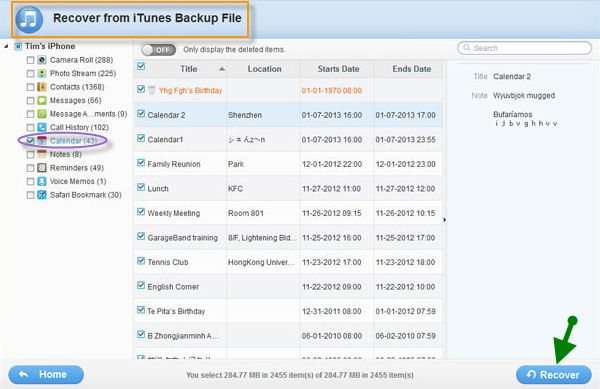
Whatever method you choose to figure out how to recover calendar on iPhone, make sure that you follow instructions because you might brick your phone or cause further damage. In any case, constantly make accessible backups for yourself to avoid losing all the data on your phone.
Helpful trick for you: restoring the missing calendar icon on your iPhone
The Calendar app of the iPhone is built-in with the system; it comes along with your iPhone device regardless of the model. If you could not find the calendar icon on your iPhone screen, make sure that you check your phone carefully to avoid further tinkering, which can cause damage if not done properly. Here are steps that you should follow to solve your missing calendar icon problem.
- Check your application folders in the iPhone. Apps can be arranged in the menu by grouping them together either by functionality or whatever classification system. Check thoroughly if you have not accidentally grouped your calendar with similar apps or grouped them with other apps. Use the search function of your iPhone to check as well.
- Your missing calendar icon could be caused by a bug so restarting could help. Restart your iPhone or iDevice. As in the case of other electronic gadgets, restarting could go a long way. This process lets you get rid of bugs that might occur in your iPhone.
- Resetting your iPhone Home Screen layout. If you have checked your application folders thoroughly, used the search function and reset your phone to no avail, you might need to reset your iPhone Home Screen layout. By doing so, the Home layout should restore to factory default settings and you will be able to see your calendar icon again. This is done by accessing the settings of your iPhone then proceed to the “General” option to “Reset” then select “Reset Home Screen Layout”.

Leave a Comment