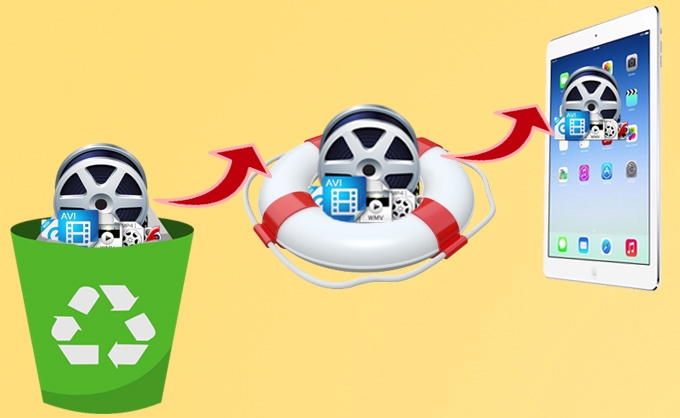
There are dozens of videos which I took on the Summer Holiday with my family on my iPad. Today I deleted them by accident when I played games on iPad. I felt much regretted as they are very important to me. Does anyone of you know the way to get them back? Maybe some app or a trick is able to help me recover deleted video from iPad. Anyone who shows me the solution will be highly appropriated. – Christopher
This is just a common problem that the iPad users may raise on the forums or websites. Do you also have the question about how to recover deleted videos on iPad?
If you have, go forward to find the solutions we are going to share with you in the below passages. Any newbie or advanced user can master the ways like a cork.
How to recover deleted videos from iPad
Restore deleted iPad videos from the last iTunes backup (no overwritten)
iTunes is able to backup the contents on your iDevices. So the files are not gone forever as long as you have synced with iTunes. If you delete the videos by tapping “delete” button on photo app and you have backuped your iPad via iTunes, you have a chance to rescue them from the last backup. Remember that iPad doesn’t have a recycle bin or trashcan to keep the deleted files.
To recover lost videos on iPad, simply connect iPad to computer, run iTunes and tap the iPad name under Devices tab. Click “Backup” and “Restore from iTunes backup” buttons. That’s the whole process.
Use iPad recovery software to retrieve video from iTunes backup or iPad
iPad data recovery which is dedicated for recovering various files like voice memos, notes, videos, music, pictures, etc from iPad, iPod or iPhone is super easy to use.
Basically, this iPad video recovery supports two ways for recovering deleted videos from iPad. One is to recover from iOS devices directly and another is to recover from iTunes Backup File.
Recover iPad lost videos from iTunes Backup File
Step 1: Finish downloading and installing this data recovery on your computer. Move on to select “Recover from iTunes Backup File” mode and click “Start Scan” button.
Step 2: Once the tool finish scanning the files on your iPad, you can see data displayed by categories on the right side. Now check the camera roll folder to preview all the photos or videos. Tick the videos you would like to retrieve. Click the “Recover” button to start the process.
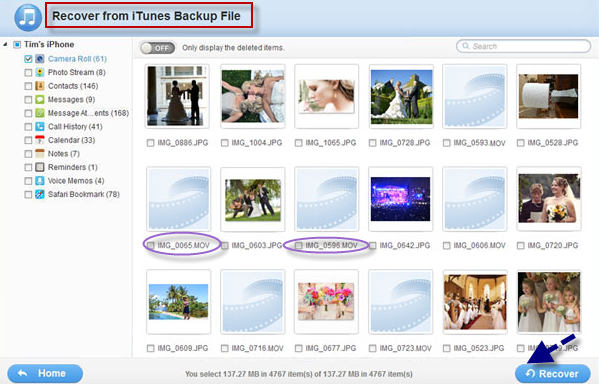
Note: This mode supports recovering 11 kinds of files including Message attachments, Reminder, Contacts, Safari bookmark, Calendar, Notes, Messages, Camera Roll, Photo Stream, Call history, and Voice memos. You can restore any of the 11 files from iPhone 5c, 5s, 5, 4s, 4, 3gs, iPad Air, iPad mini, the new iPad, iPad 2, 1, iPad 4, and iPod touch 5, 4. Even if the iDevices are crashed, broken, or locked by a forgotten password, you can get files back by this way.
Recover deleted videos from iPad directly
Note: If you are using iPad 1, you can use this way to recover deleted video in iPad. Otherwise, please use the first mode to retrieve video from the new iPad, iPad Air, mini, 4, and 2. But you can use this mode to rescue 7 types of files such as Notes, Call History, Messages, Reminders, Contacts, Safari Bookmark, Calendar from iPhones (5s, 5c, 4s, 5), iPads (Air, mini, 4, new iPad, 2), iPod touch 5.
For retrieving videos from an iPad by this mode, you are not asked to run iTunes.
Step 1: Choose “Recover from iOS Device” and complete the 3 steps prompted on the software. You need to let the iPad enter DFU mode to scan the lost files.
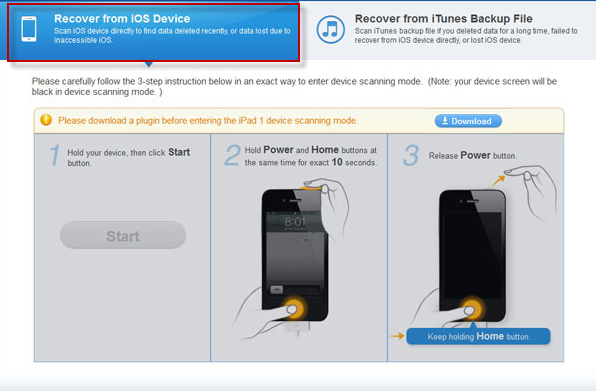
Step 2: Preview the videos in the camera roll folder and restore the selected ones through tapping “Recover”.
So whether you have made a backup for iPad using iTunes or not, you can find the right solution from this article. If you find other new and easy ways to recover deleted video files from iPad, please feel free to leave your comments. We will consider adding your ideas in our post so that more people can use them.

Leave a Comment