 OS X Mavericks or OS X 10.9 is the latest major operating system from the techie giant Apple. It was released last October 2013 and equipped with more than 200 new features that users will truly enjoy. This gorgeous system version comes totally free which is quite beneficial for Mac users.
OS X Mavericks or OS X 10.9 is the latest major operating system from the techie giant Apple. It was released last October 2013 and equipped with more than 200 new features that users will truly enjoy. This gorgeous system version comes totally free which is quite beneficial for Mac users.
The new features of OS X Mavericks are indeed stunning. However, Apple didn’t change the fact that it only supports limited number of video formats such as M4V, MP4 and MOV. Since the new version is not compatible with many of the media software, using out-of-date converter software will not help you solve the imcompatible problems. To this end, you’ll need an efficient video converter for Mavericks to be able to enjoy smooth playback and high quality videos. Don’t rely on your old Mac video converter but instead check out these alternatives below.
Free OS X Mavericks Video Converter – Online Way
For those who don’t want to install programs on their newly updated Macs, the Apowersoft Free Online Video Converter is what you need best. It comes 100% free with no installation needed, no registrations or memberships required, and no limit when it comes to file size and number of downloads. With this online Mavericks video converting application, you can convert as many files as you want may it be a full Blu-ray movie or short TV shows.
This amazingly free application can convert video on Mavericks online. And what makes it extra special is that it supports a wide range of resolutions. From 144p which is friendly for mobile to 1080p needed for screen display, the free online Mac video converter offers it. Additionally, you can adjust settings as per your need by changing resolution, bitrate, frame rate, channels and sample rate.
Using this practical web app to convert videos for Mac OS X 10.9 Mavericks wouldn’t give you headaches. In fact it is very simple to use, see below:
Step 1: Visit the website and “Allow” the Java Applet when it prompts.
Step 2: Click “Browse” and load the file you want to convert.
Step 3: Make necessary adjustments on video settings.
Step 4: Hit the “Convert” button.
Step 5: Choose where to save your file and wait until process is complete.
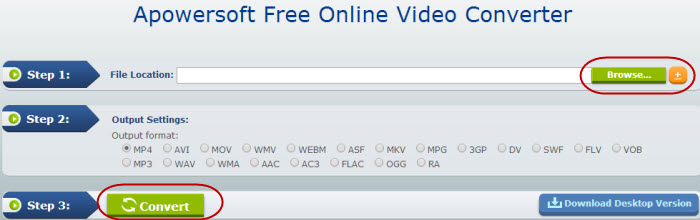
The free video converting software supports different video formats such as AVI, F4V, WMV, WEBM, MKV, DV, FLV, MP4, ASF, VOB and audio files ranging from FLAC, MP3, WAV, WMA, AAC and OGG.
Premium Way to Convert Video on Mac OS X 10.9 Mavericks – The Shareware
If you are in the hunt for batch conversion, optimized output presets for Apple devices video converter made specifically for Apple PCs, you should check out the Apowersoft Video Converter for Mac. This software is just so efficient that almost all video formats from standard to high definitions are supported while it can equally extract audio from video and save them with your preferred format. Besides, the Mac video converting software retains origin quality even after conversion.
What makes this program different amongst other video converters for Mavericks is that it supports batch conversion letting you save tons of time and effort. It helps you to enrich your video collections by downloading from Internet and convert them to desired formats in one-stop. Best of all, it is equipped with advanced APEXTRANS technology giving you a whopping 30X faster conversion speed.
Not only does it convert videos for OS X Mavericks, it also features output presets for exporting media directly to your iTunes, iMovie, iDVD, FCP, Final Cut Pro, external hard drives, camcorders, Windows phone, Android smartphones, tablets, iPad, iPod, iPhone and other portable media gadgets. To make the experience more complete, it includes a smart video editor so you can modify clips all within the same software.
Novices and advance users will find this Mac tool easy to use, check out the guide after the jump:
Step 1: Install the software and run it on your Mac PC.
Step 2: There’s an option to convert a downloaded file or modify an existing one saved on hard drive.
Step 3: Choose the right category on the left pane and click the video you want to convert.
Step 4: Edit the video or adjust settings according to your desires.
Step 5: Hit the “Convert” button and wait until conversion is complete.
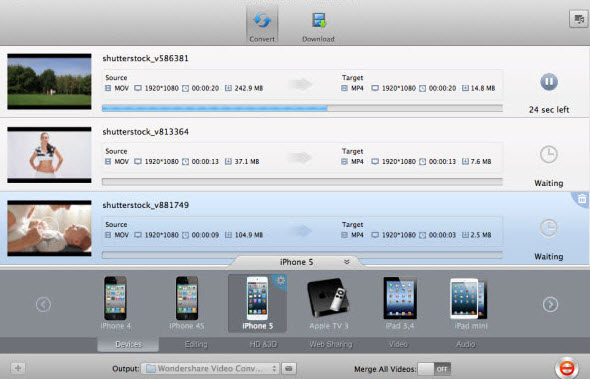
Whether you want the no installation needed and free OS X Mavericks video converter or the premium Mac app that can do things more than just simple file modification, the decision is yours to make. Depending on your needs, both of them can bypass Apple’s limitation when it comes to video file support.

Leave a Comment