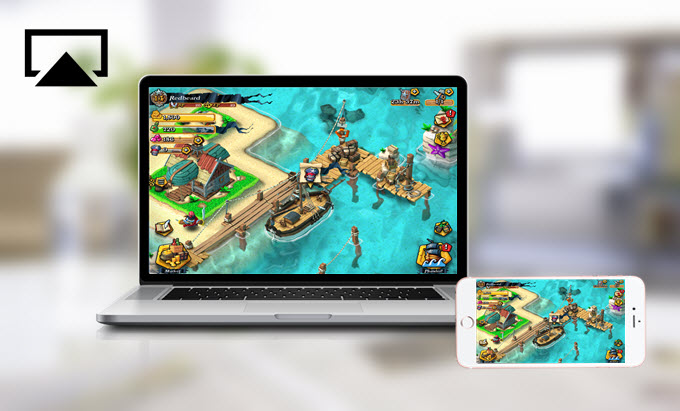
On January 29th, 2016, Apowersoft announced the release of Apowersoft iPhone/iPad Recorder 1.0, an important update to digital media solutions for iOS users. Currently, the latest version is V1.0.8, which has greatly improved performance in mirroring and capturing. This full-featured application is developed specifically to help iPhone/iPad users easily mirror their devices to computer for better visual experience, make screen capture as videos and images. It’s ideal for anyone making presentations, capturing gameplays, recording video chat, etc. To know more details about the shinning features of this newly released program, you can check it from below.
Highlighted features of Apowersoft iPhone/iPad Recorder
Connect iPhone/iPad to Computer Wirelessly
Without jailbreaking your devices or using any lightning cables, users can easily connect iOS devices to Windows/Mac for screen mirroring. The steps on doing this trick are quite simple. Just set up your iDevice and computer under the same network, then enable the mirroring feature of “AirPlay” in control center, any screen activities like games, live streams, documents, video clips and music can be synced to computer in real time.
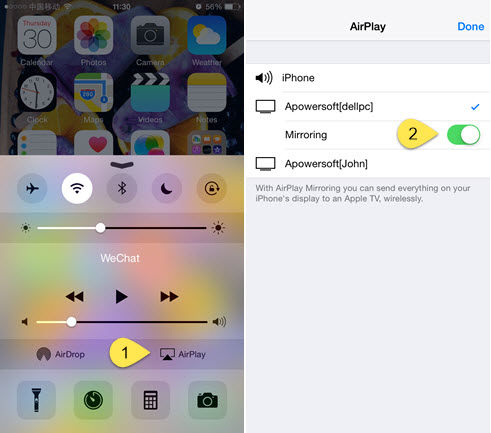
Stream Any Screen Activity with Audio to PC
Unlike most phone managers which can only display phone screen on PC with no sound, this iPhone/iPad recorder, as you’d expected, can stream both phone screen activities along with audio to computer in high quality. This is great when enjoying gameplays, having video calls or watching movies, what you can hear from iDevices can all be synchronized to your computer.

Customize Settings for Display and Capture
To fulfill users’ diversified needs for screen displaying and capturing, Apowersoft iPhone/iPad Recorder provides various options for customization. You can select desirable display quality (720P or 1080P), output directory, video format (MP4, WMV, AVI, FLV, GIF and others), video quality and many more. Importantly, it even offers different audio input for recording iOS screen, you can choose to record system sound, microphone, both or none based on your requirements.
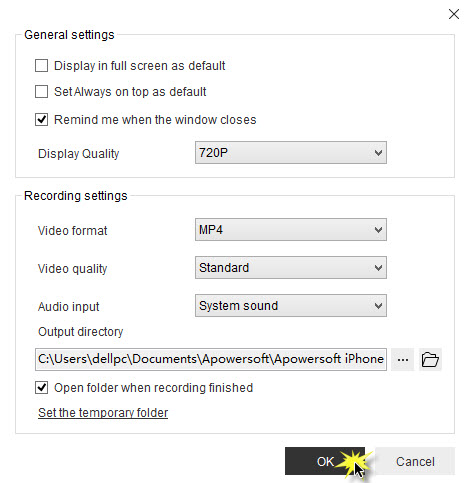
Make iOS Screen Recording Easily
Apple is so strict in screen capture apps that those apps can be promptly pulled from App Store once they showed up. In this case, you can make use of this iOS recorder to project screen activity to PC and then make the recording. Before recording, you can also go to options to choose the audio input for recording. No matter you desire to capture video chat from both parties or record game footage with background music and commentary, these can all be done easily.
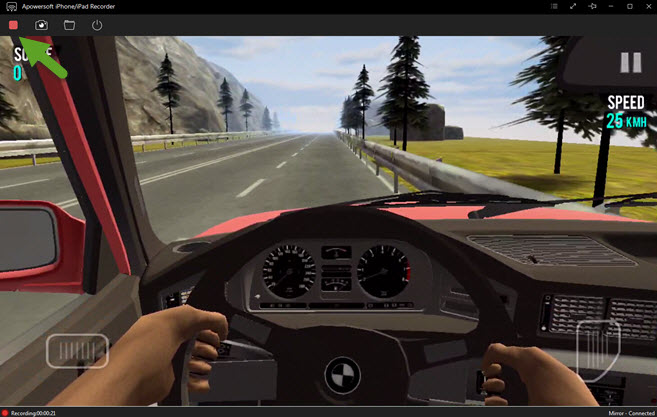
Take HD Screenshots Instantly
Apart from making screencast, this program also supports taking screenshot of iPhone/iPad screen with a click of mouse. Once it’s captured, the snapshot will be saved as PNG file by default. You can go to the output directory to find the captured images. With those screenshots, you can share them instantly with your friends or store in local disk for future use.
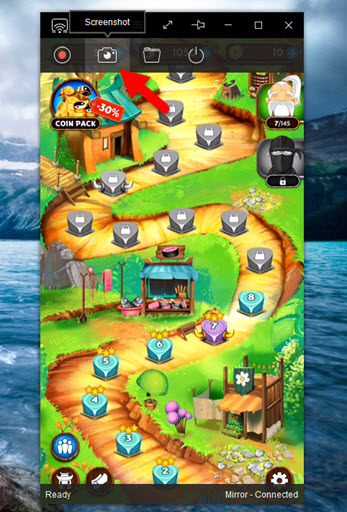
Apowersoft iPhone/iPad Recorder provides one-stop solution for those who want to display iOS screen on computer for better presentation or sharing. Besides, it’s also a nice choice for users to record/screenshot iDevice screen for making tutorials or saving important data. It worths a shot, you can simply download and check it out from below.

Leave a Comment