 QuickTime is an all-in-one multimedia program originally developed by Apple Inc. It can handle different media files such as videos, pictures, sounds, panoramic images and interactivity. It was first released on December 2, 1991 as an integral add-on for Apple’s system software 6. Since then, this powerful application from Apple became a golden standard when it comes to playing, recording, viewing and editing multimedia contents.
QuickTime is an all-in-one multimedia program originally developed by Apple Inc. It can handle different media files such as videos, pictures, sounds, panoramic images and interactivity. It was first released on December 2, 1991 as an integral add-on for Apple’s system software 6. Since then, this powerful application from Apple became a golden standard when it comes to playing, recording, viewing and editing multimedia contents.
One feature of this player that many consumers love is the ability to record audios. With the QuickTime audio recorder, you can choose your desired quality from low to high. Moreover, it is easy to record audio, and you don’t have to install additional packages since audio recording is a supplementary feature of the said application. Next, let’s check out this simple guide on how to grab audio using QuickTime.
Guide to Record Audio with QuickTime
- Open QuickTime by clicking the icon or navigating it in the “Finder” application.
- Click the “File” tab on top and select “New Audio Recording”.
- A new window will pop-up for you to select the proper audio input as well as desired audio quality, click the triangle-shaped icon on the right.
- Once everything it accordingly setup, click the red button to start recording audio files. Click it once more to pause or stop the recording process.
- When done, you have an option to export the file or directly save it on your hard drive.
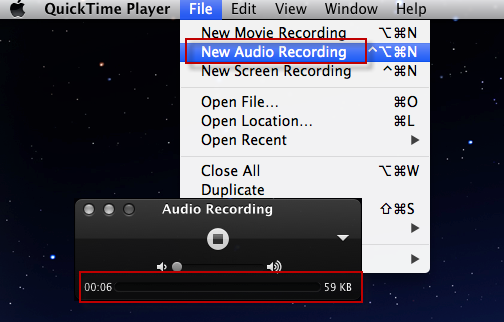
The beauty of using QuickTime is that there is a sound meter you can use to check the consistency of your volume level. On top of this, it allows you to see the current file size of the audio clip while recording. When finishing recording, you could equally use it to trim useless parts as well as add soundtrack to audio files.
However, not everything with this software is wonderfully amazing. QuickTime player audio recording problems are very much apparent even on its latest stable version. Inability to correctly find audio input, no recorded audio on videos, no audio on test screencast, high quality recordings are often too large in size, strict QuickTime installation requirements are just some of the common ones.
If you suffer from these hitches and currently in search for a better Mac audio recorder than QuickTime, see this next application after the jump.
Advanced Solution to Record Mac Audio
One great alternative to QuickTime is the Apowersoft Audio Recorder for Mac. With this software, you can record any sound playing from your computer may it be from internal or external audio sources. This only means that you can use it to record streaming videos, playing MP3s, radio streams, voice conversations, narrations and all others. The software can record sounds in 1: 1 quality while it equally supports a wide variety of media files including MP4, MP3, OGG, SND, AC3, AU, M4R, AIFF and many more.
Similar to create QuickTime audio recording, using the software is as easy as counting 1-2-3. Check the below instructions to know more.
- Download the application on your Apple computer.
- Launch the software and adjust settings in the “Settings” menu. Select the right audio source, desired format, keyboard shortcuts, etc.
- Play the audio file you want to capture.
- Click the red “Record” button to start recording. Later, hit the square-shaped icon to end recording progress.
- The recorded clip would then be automatically saved to your hard drive, just enter “Library” to play or manage it.
This Mac audio recorder is also equipped with other functions such as editing music info, filtering silent parts while recording and others. Below are some salient functions that you would truly enjoy most.
- Schedule Recording – With this function, you can create scheduled recordings by simply clicking the “Create Schedule Tasks” button on the interface. Just specify the start time, stop time and task name then you’re all set ready to go. Clicking the “Create” button will automatically add and carry out the task on the specified time. If you need to record a radio show when absent, this function comes in handy.
- ID3 Tagger – Unlike record audio with QuickTime, Apowersoft Audio Recorder for Mac enables you to intelligently recognize audio information as well as edit ID3 tags for recorded files. Just right click the file and hit the “Identify” or “Edit track info” button.
- Audio Player – When you install this software, you don’t have to install additional or third party music players just to read or play all your audio files. It comes with a built-in audio player which capable of playing just about any audio formats effortlessly.
Indeed, QuickTime recording is deemed to be very straightforward and convenient. However, it can only provide a basic audio recording feature not to mention the technical glitches it has that lure users away. Fortunately, there are alternatives present such as the Apowersoft Audio Recorder for Mac for a more powerful, easy, efficient and feature-filled audio recording.
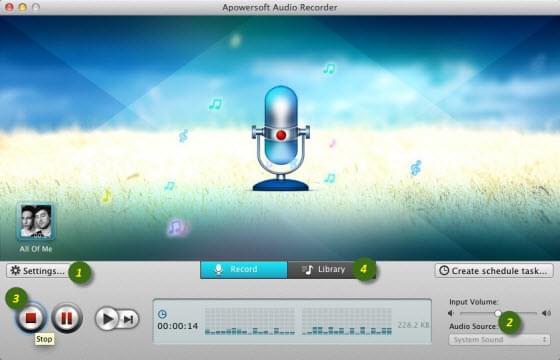
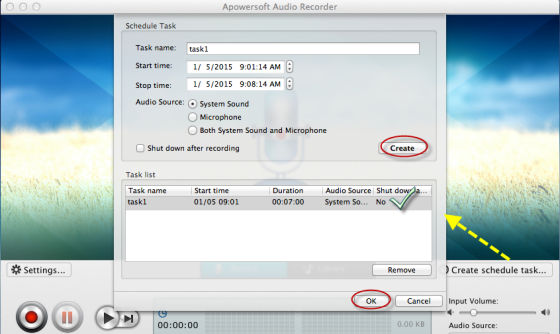

Leave a Comment