
Mac OS X El Capitan is the 12th operating system released by Apple Inc., which will be pre-installed on all of the latest Macintosh computers. This latest OS X update provides improvements on Safari, Spotlight Search, Window Management, Apps and Services. However, there are some claims that this new OS X update does not support much music software quite well because of strict validation of Audio plug-ins. This is not new with Mac OS X since the sound card issue is always associated with it. In this case, the right application is indispensable if you want to record songs on Mac OS X El Capitan. Luckily, there are different ways that can be found online. But for the most proficient ways, kindly check out the solutions provided below.
Awesome Song Recorder for Mac OS X EL Capitan
1. Apowersoft Audio Recorder for Mac
In recording music on the new Mac OS, the best way that you can use is by using an application called Apowersoft Audio Recorder for Mac. This tool is designed to fit Mac systems including the latest update, so incompatibility is not a concern. With it, you will be able to record any sound that comes out from your Mac device, as it supports both internal and external sources. Furthermore, this recorder also has other helpful functions aside from audio recording, such as automatic ID3 tag detection, task scheduler, auto-split silence detection, and an audio converter. Plus, it supports various audio formats including MP3, WAV, M4A and etc. This is indeed a well-rounded application that can help you record music on Mac OS X El Capitan.
- Get and install the audio recorder by clicking the button above.
- Once it is installed, make some necessary recording settings by going to “Settings”, from here you can set the audio source, format, hotkeys, etc.
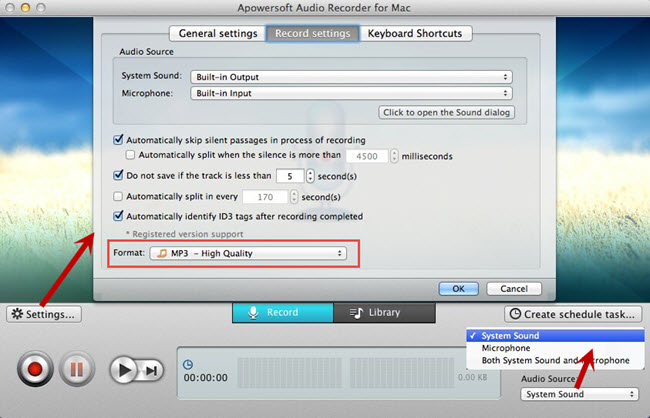
- Click the red “Record” button to begin the recording.
- Next is to play the song or audio file that you need to record.
- When you’re done, end the recording by hitting the “Stop” button.
- The recorded file will then be saved on the output folder and will be included on the tool’s media “Library”.

On the other hand, if you wish to modify the recorded songs or you want to create a ringtone out of it, then just use the tool’s built-in editor. In using this function, all you need to do is to choose a file, then click “Edit”. Next is to select the wanted parts by clicking “Add select”, and drag the region on the waveform. To save the edited audio file, click “Export” icon, choose the output folder to save it.

Audio Hijack 3
Another song recorder for Mac OS X El Capitan that you can use is Audio Hijack 3. This audio recorder is capable of recording audio from variety of sources. By using this app, you will be able to record songs as they are, or you can do modification by adding effects if you wish. Some of the other features that you can get from this app include “Session Templates”, “Preview Recordings”, “Time Shift”, “Timed Recordings”, and many more.
To record music from this app, here are the steps.
- Go its official page, download the app and install.
- Open the program and drag and drop “Application” block on the function area. Hit it and choose an application where your music will be played. (Ex. Skype, Spotify, Safari, etc.)
- Now, drag the “Recorder” block besides the “Application” block, and make some settings like format, audio quality, and output folder.
- Play the audio from the application that you chose.
- After that, open back the recorder and click the “Record” button to start the recording.
- To end the recording, simply click the “Stop” button. The recorded file will then be saved to the output folder that you’ve set.
- If you wish, you can add effects to the recording by adding in the “Effects” block.

Those are the ways to record songs on Mac OS X El Capitan. Since Mac OS X El Capitan is still a newly launched operating system, so expect more methods to come out as soon as they find ways to pass the validation. However, for the best recording experience on any Mac devices, it is advisable to use Apowersoft Audio Recorder for Mac. Aside from audio recording, this app has added functions that would make your task easier.
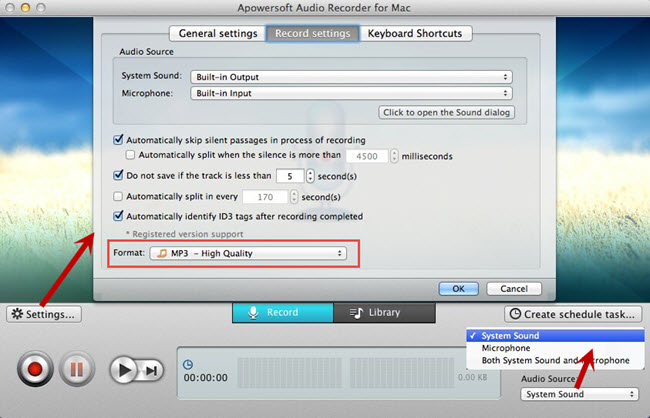

Leave a Comment