
The innovation of the World Wide Web creates a significant effect to every individual lifestyle. It influences the way we look the way we act and the way we do things. It also affects the way we entertain ourselves using songs and music. And with the release of portable devices that serves as a music player, many of us take advantage of these as we used them to entertain us in every place we go. Who the heck doesn’t love to music anyway? This also brought the demand for recording Internet audio.
Actually, music tripping is one of most popular past time since the early days. Before people tends to record sound and music through the use of a stereo recorder. But the people of these generations use various programs to download different audio recordings. As I go along, I will discuss the finest ways to record audio from Internet, and some tips doing a perfect sound recording.
The Best Way to Record Audio from Internet
When we talk about the best ways to record audio from Internet free, there are only two programs that deserves to be on the top. For these audio grabbers have an overall function of ripping those audio directly from the any audio or video streams. Without further ado, here are the two perfect ways for you.
Apowersoft Free Online Audio Recorder
This program is an online Internet audio recorder that is free of charge. The mainly function of this audio grabber is to record any audio that you want by simply clicking the “Record” button. What makes it program outstanding is its user friendly interface perfectly fit for everyone to use. Plus it converts any audio files to a format that you desire, and works perfectly with any browsers.
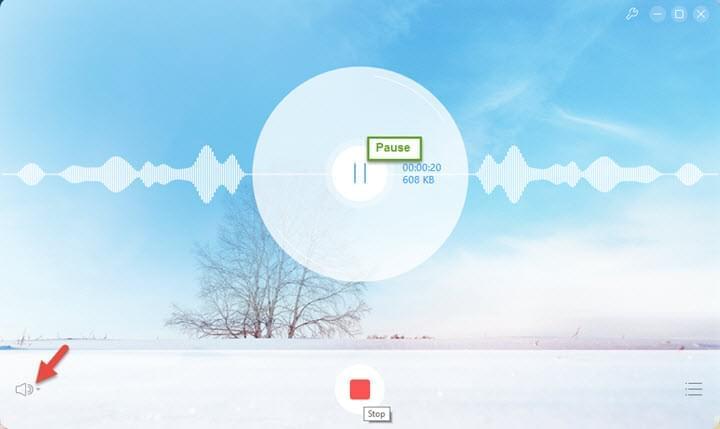
To use this program all you need to do is to press “Start Recording” icon on its webpage, install the launcher if the you are the new user. Afterwards, you can select the audio source as “System Sound” when the tool is open. It is now the time to play the audio file that you want to save. Press “Record” to begin recording and “Stop” to end the process. All right, you can enter the “Recording list”, finding the recorded file, play the manage it without effort.
Streaming Audio Recorder
If you are looking for a much advanced audio stream recorder, then this program is for you. This is a sophisticated audio tool that can duplicate any audio stream available on the internet. It functions well same as the online Apowersoft Free Online Audio Recorder. The only difference is this program has a feature of allowing you to choose from many radio stations available. Aside from that, it also has an editing tool that will let you edit or customize any audio clip that you have.
To record audio from Internet easily, you can follow the guide below:
- Download the software from the button above, install it on your PC.
- Activate the software immediately, enter the “Settings” by clicking the gear icon.
- Set the output format as “MP3” and the audio source as “System Sound”. Otherwise, if you wish to record your vocal with the online audio together, you can select the audio source as “System Sound and Microphone”.
- Play the audio online, click the red round icon on the recorder’s main interface. The software will skip the silence part and record audio smoothly. To end the recording, click the same red icon again.
- Click “Library” from the left panel, the recorded audio will be shown there. Right click the file, you can access to more extensional functions.
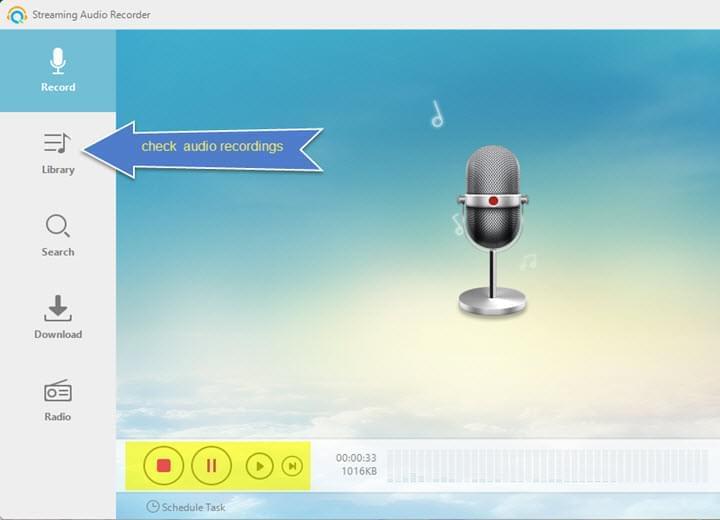
Although this program requires software installation to record sound from Internet, it offers you other features, for example, extract audio from online videos, convert audio format, burn CDs and more.
Things to Remember in Recording Internet Audio
- Be sure to have a good Internet connection when recording via online stream
- Select a reliable Internet radio station, podcast, etc. To extract a clean and smooth audio file.
- It is advisable to open the recording tool first, and hit the record button before playing the stream.
- In case of recording audio from video clips, you must let the video clip loads fully, then just play it back when you record so that you could maintain a continuous smooth recording.

Leave a Comment