I was taking notes on a PowerPoint document using Polaris Office on my Samsung Galaxy Note 10.1 tablet when I accidentally deleted some important files. I accidentally marked all of the folders and deleted them. I really need to recover several files because I’ll be using them in my homework. Can you give me some scenarios about how to recover deleted files from Android tablet?
Tablets are versatile mobile devices that millions of people love to use wherever they go. When you lose valuable files accidentally or due to unknown reasons, you can still retrieve them with the use of a professional Android tablet recovery tool. There’s no need to panic as the following solutions will help you get back those lost files effectively.
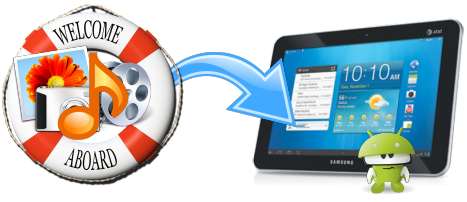
7-Data Android Recovery 1.0
This is a free application that recovers all sorts of files from Android devices including tablets and mobile phones. It can recover files from the internal memory or external SD card of an Android device.
Here’s how you can use this software to recover deleted files on Android tablet:
Step 1 – Connect your Android tablet to your PC via a USB cable.
Step 2 – Choose either the SD card or device memory to scan for recoverable files.
Step 3 – Preview your files. Use “Search” to find specific files that you’d like to recover.
Step 4 – Click “Save” and select the path where you’d like to save the files. Go to the destination folder, and move your restored files to your Android tablet PC.
Although 7-Data Android Recovery 1.0 is downloadable for free, it’s actually a beta test version only, hence not very stable. Also, the scanning speed is slow and tends to take a long time.
Data Recovery for Android
A top-rated Android tablet recovery software trusted by various mobile device users, this Data Recovery for Android can restore all of your lost files including documents, photos, videos, music, contacts, SMS, and notes. It’s easily one of the best data recovery applications around.
Compared to 7-Data Android Recovery, it’s a lot more stable and secure. The scanning speed is also quite fast. You can retrieve any type of data whether you lost them by accidental deletion, formatting, virus infection, Android tablet reset, or any other reason. Apowersoft is compatible with all Android tablets and mobile devices.
Here’s how you can restore lost data from Android tablet PC using it:
Step 1 – Connect your tablet to a computer via USB.
Step 2 – Enable USB debugging, and wait until your device is detected.
Step 3 – Click “Start” to begin data analysis.
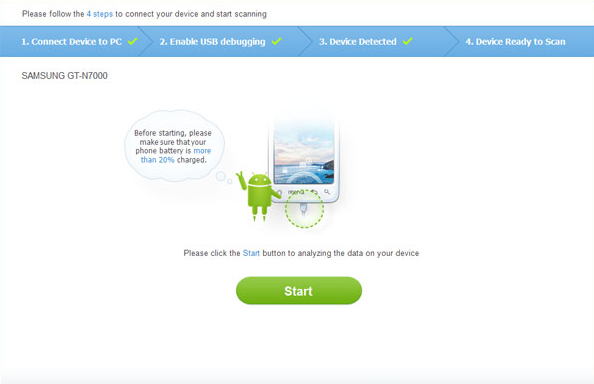
Step 4 – After the scanning process, choose the files you’d like to restore on the preview screen, and then click “Recover”.
Things you can’t do before recovering your lost Android data
While you may want to recover deleted files on Android tablet in the soonest time possible, remember to be careful and to avoid doing certain things during the recovery process that may disrupt or cause failure of recovery. Keep these tips in mind:
- Stop using your tablet once you connect it to your PC. New files may take up and overwrite the available space in your SD card, thus possibly hindering the recovery of lost files.
- Ensure that your Android tablet device is fully charged.
- Don’t install new applications until the recovery is done.
- Make sure to connect your device properly.
- Don’t disconnect the USB cable during the process.

Leave a Comment