
Outlook Email is the advanced edition of Hotmail and owned by one of the internet’s titan Microsoft. Outlook was released to the public years ago as a personal information manager which provides extreme services such as a task manager, calendar, journal, contact manager, web browsing, and note taking. Currently this Email application is being utilized by users around the world and it continues to gain popularity as time goes by.
It is indeed a convenient tool when everything goes well. But when we accidentally deleted or trashed some important Emails, things will turn to be frustrating. Can we recover deleted Outlook Emails? Most of us think that it would be impossible to get such data back. However, the notion is not true as there are ways to retrieve Outlook Emails, some of these are elaborated below.
Tools for Outlook Email Recovery
Solution 1: Restore with Software Thoroughly
To recover deleted Emails from Outlook 2010 or 2007, here we recommend ApowerRecover. This is a powerful program for people to recover deleted Excel spreadsheet, missing Emails, or even lost images, videos, etc. Unlike other tools, this one is really easy to operate and can directly solve your issues.
- Install the program on your PC and run it.
- Choose “Emails” and the location before scanning.
- When the program finishes searching process, check the items and click “Recover” to recover deleted Outlook Emails.
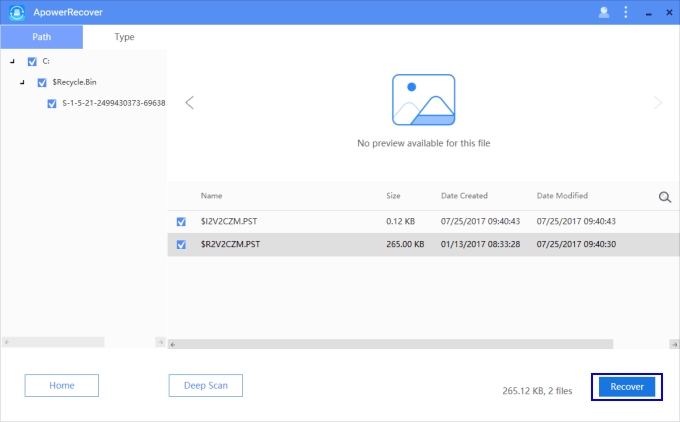
- Hit “Browse” to set the place where you want to store the recovered emails. And then click “OK”.
Once done, when you open your Outlook, the lost Emails will come back.
Except the standard scanning mode, you can also choose “Deep Scan” for a more thorough searching. Furthermore, as a remarkable feature, if you don’t remember where your lost file was stored, you can allow the software scan the whole computer to help you find it by clicking “Don’t Remember” when selecting the scanning location.
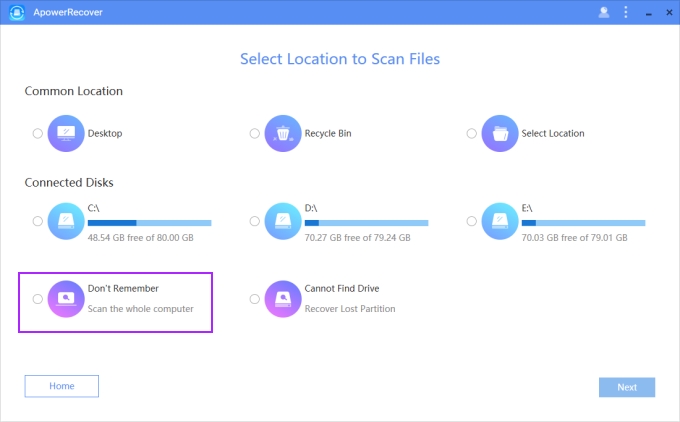
Tip:
If you want to restore all the files scanned, you can click the specific category on the left pane to select all.

Solution 2: Restore Outlook Emails with DiskInternals Outlook Recovery
The second tool for Outlook Email recovery is DiskInternals. This special program is able to restore various Outlook files, such as Email messages, WAB contacts, attachments, and calendars and so on.
It allows you to retrieve a single Email from the deleted items folder as well as a bunch of messages. Apart from recovering your messages from Outlook, it supports repairing your damaged Outlook databases.
To use it, you need to download it first on your PC. When you open it, you will be asked to choose a recovery method, and then click “Next”. Select the disk and start scanning. After this, choose the Emails you want and recover them.
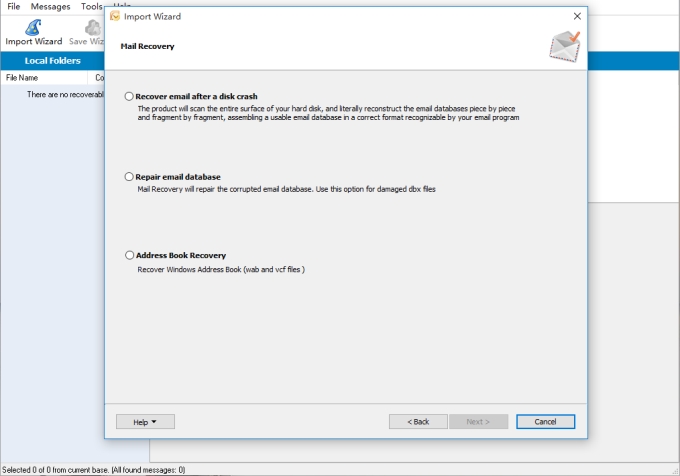
Solution 3: Restore with Built-in Email Recovery Tool
The last method that we can apply to recover deleted Outlook Emails is to use the built-in Email recovery tool. In case that your Emails were wiped, you may find the answers here.
To start with, sign-in to your Outlook account and go directly to “Deleted Messages”. Upon doing this, you can see every message trashed lately along with a tick box besides it. Just check the box of the Email message that you want to recovery, hit the “Move to” tab and select “Inbox”, this will instantly move the Email back to the “Inbox”.
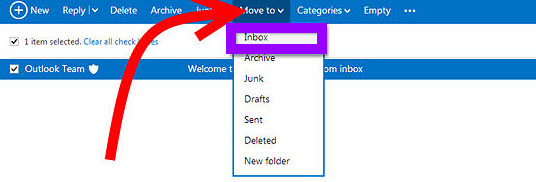
On the other way around, you can also sign-in to your Outlook page and move ahead to “Deleted Messages”. Now scroll down to the bottom section of the platform and click “Recover Deleted Messages” and you can retrieve Outlook Emails. Once restored, you can now tick the box near any recovered Email message and move them to a folder for safety. However, messages deleted permanently cannot be retrieved here.
Comparisons of Three Approaches
As you can see so far, all the above-mentioned methods are very reliable in Outlook Email recovery. However, in using the last method you cannot retrieve the data cleaned from the “Deleted” tab. Yet, by using ApowerRecover, you always have a choice to get things done. Even if the Email you want to restore is removed from “Deleted” section, you can still recover it easily. To conclude, I’ll give the edge to Data Recovery software for being the most preferable way to recover deleted Emails in Outlook.
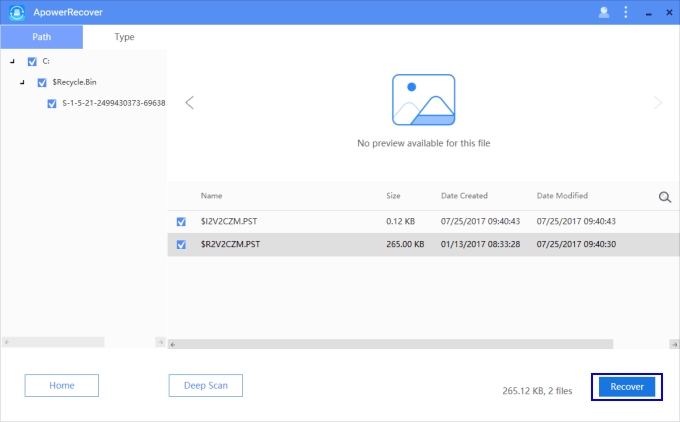

Leave a Comment