 Adobe Connect is an entirely Adobe Flash-based software that features creating presentation, online training, web conference and sharing users’ desktop. It is quite popular among people for its unlimited and customized meeting rooms with audio and video conference. When it comes to having an online session with Adobe Connect, it’s essential to record the whole procedures in meeting for future reviewing. However, many users always cannot figure out how to record Adobe Connect. For this case, the following part will offer some efficient solutions. Also, you feel them extremely easy to grasp.
Adobe Connect is an entirely Adobe Flash-based software that features creating presentation, online training, web conference and sharing users’ desktop. It is quite popular among people for its unlimited and customized meeting rooms with audio and video conference. When it comes to having an online session with Adobe Connect, it’s essential to record the whole procedures in meeting for future reviewing. However, many users always cannot figure out how to record Adobe Connect. For this case, the following part will offer some efficient solutions. Also, you feel them extremely easy to grasp.
Optimum Choice – Apowersoft Free Online Screen Recorder
If you want to find an efficient recorder app to record various video meetings on Adobe Connect, Apowersoft Free Online Screen Recorder can absolutely satisfy your needs. It is a web-based program that allows users to record screen in various formats along with sounds. It supports multiple recording modes like full screen, regional screen as well as webcam. Besides, it comes with a real time screen editor, which allows users to highlight and annotate their screen during recording. Once you have done with Adobe Connect recording, you can easily get a video in nice quality. Just check the guide below and know how to use this tool.
- Navigate to the site of Adobe Connect Recorder and click “Start Recording”.
- Upon the popup interface, you can configure some relative settings such as recording hotkeys, hot spots, etc.
- Choose one audio input source (System sound, Microphone or both).
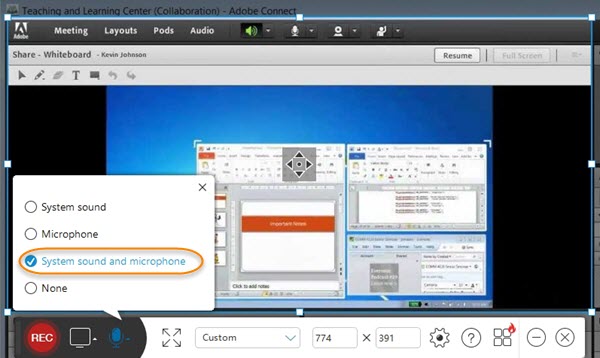
- Customize your recording area which should be suitable for recording Adobe Connect. (It’s advisable to choose full screen recording for better visual effect of meeting video).
- Resume to Adobe Connect and then initiate your online session. Click on “REC” button to start.
- Once done, press on pause button on control bar to finish recording and tick the check icon to go ahead.
- Preview your file and choose to save it as video. After that, video will be stored in the local disk soon.

Tips: It comes with a real time editor that enables users to mark their screen with various editing options, such as rectangles, circles, text, etc. This tool is quite useful to make your video more expressive.
If your prefer to use it at any time, the desktop version of this recorder is also available. Besides all the primary screen recording functions, the Pro version also covers many other useful features such as task scheduler and iOS recorder. More recording modes are optional and you can make your video in a more vivid way. Just download it by clicking the button below.
Simple method – Adobe Connect built-in recorder
Adobe Connect is equipped with a built-in recorder which enables users to record their web conference or e-learning courses directly without using third party application. After recording, it allows you to customize meeting URL to make it easier to remember. Next, you can send the meeting URL to other attendees via email, so that the attendees can preview and record meeting process as well. When you have finished recording, you can save meeting video in your local drive to view it offline. Follow the steps below to record Adobe Connect.
- Open Adobe Connect.
- Check your microphone and ensure it works normally.
- Click “Meeting” on the top of interface then choose “Record meeting”.
- Name and write a brief description on popup window for your meeting.
- Press “Stop” button when you want to end recording.
- Repeat step 3 to enter a page where you can customize meeting URL and save the video in your local drive.

In addition, it comes with a video editor that allows you to trim your meeting video. Press “Edit video” option on the page of last step and then remove any unwanted section of the video.
Although this method is the most convenient way, the output video will be saved in format of FLV which is not supported on most portable devices. In the meanwhile, its quality is not so good as other popular formats like AVI, WMV and MP4.
Conclusion
All these two methods have the capability of recording Adobe Connect. However, the video quality of Adobe Connect built-in recorder may be less satisfying. When comparing with it, Apowersoft Free Online Screen Recorder seems to be more powerful, no matter in video quality or general recording function. It is considered as the best choice to take Adobe Connect recording.
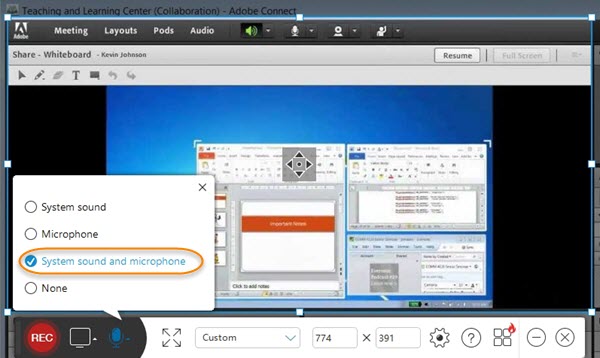

Leave a Comment