 Presently, it has become a tendency for people to carry an iPad wherever they go. Because iPad is a wonderful recreational tool with extraordinary performance. People would like to read news, watch movies or play games on iPad at their leisure time. For many game fanatics, iPad has also become a nice platform for playing games for there’re countless game apps in App Store. However, the question on how to record iPad gameplay may arise when they want to show their excellent skill in game or make tutorial and review for the newly released game. The answer lies in the following part where some efficient methods are well elucidated.
Presently, it has become a tendency for people to carry an iPad wherever they go. Because iPad is a wonderful recreational tool with extraordinary performance. People would like to read news, watch movies or play games on iPad at their leisure time. For many game fanatics, iPad has also become a nice platform for playing games for there’re countless game apps in App Store. However, the question on how to record iPad gameplay may arise when they want to show their excellent skill in game or make tutorial and review for the newly released game. The answer lies in the following part where some efficient methods are well elucidated.
I. Recommended Way to Record iPad Gameplay
If you want to make a high quality and smooth gameplay video on iPad, things will be easier to control as long as you could project your iPad screen on PC and then start capturing. Apowersoft iPhone/iPad Recorder is a professional recording application that allows you to make screen recording in various video formats (AVI, MP4, WMV, MKV, etc.) without losing quality.
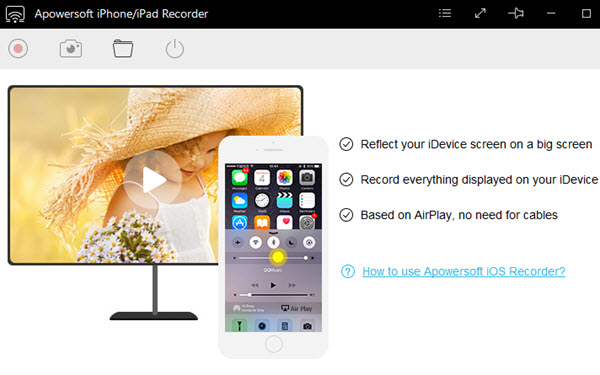
You can use this application to project iPad screen on your Windows or Mac. Once your device screen is projected to computer, you can follow the steps below to record iPad gameplay video.
Project iPad screen on computer
- Download and install this program from below.
- Launch this program and set your iPad and computer within the same Wi-Fi network.
- Go to the Control Center on your iPad and tap the “AirPlay” icon, then find your PC device and turn on the “Mirroring” function. Now your iPhone screen is successfully displayed on computer.
Record iPad screen
- Go to “Options” to configure recording settings based on your preferences. (You can choose desired video format, output directory, frame rate, etc).
- Prepare the game that you want to record on iPad, then click the red start recording icon to begin capturing.
- Press the red stop recording icon to end this iPad game video recording, then you can find the screencast in output folder you set.

Tips: This iPad game recorder also features a screenshot taker that will come in handy to capture iPad game as images and share your amazing pics with others. Those captured screenshots can also be found in the output folder.
II. Utilize iRec to Make Gameplay Video on iPad
 iRec is also a cool iPad gameplay recorder. You will be amazed by its excellent performance. It supports recording screen activity on iPad directly in format of MP4. Meanwhile, it allows you to export the recorded video to camera roll, so that you can review the video, share to YouTube and even send to others via email and message. However, it’s not available on Apple store, you have to use computer to install this app to your iDevices. To know how to get this app to record iPad screen, check the following instructions.
iRec is also a cool iPad gameplay recorder. You will be amazed by its excellent performance. It supports recording screen activity on iPad directly in format of MP4. Meanwhile, it allows you to export the recorded video to camera roll, so that you can review the video, share to YouTube and even send to others via email and message. However, it’s not available on Apple store, you have to use computer to install this app to your iDevices. To know how to get this app to record iPad screen, check the following instructions.
- Go to iRec’s official page, and hit “Download IPA” button to get iRec for iOS 9-10 or lower version.
- Next, download Cydia Impactor to your computer.
- Install and launch Cydia Impactor, then plug in your iPad into computer.
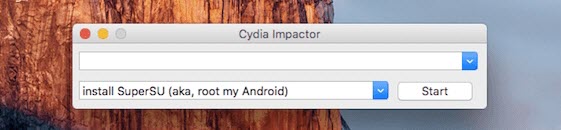
- Drag the IPA file you have downloaded into the Cydia Impactor window.
- Then enter in your Apple ID and password, hit “OK” when it’s finished.
- Now iRec can be installed into your iPad, you can launch and start using it.
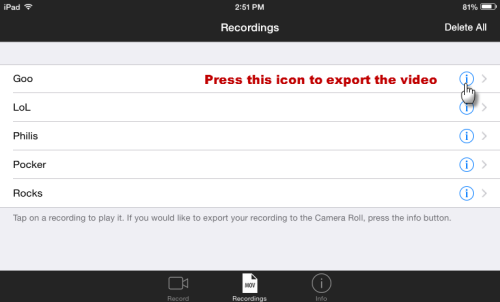
Notes: The red notification bar will be captured along with screen recording, which is unremovable.
Edit recorded gameplay video
Perhaps for some people who want to make their works more attractive, one of the best ways is to make further editing jobs for the video. For this case, there’s a powerful application Called ApowerEdit that can help you edit video clips with amazing editing options. Click the button below to download and install this program.
After installing, launch the program and then add recorded video clip. Right click the video and then choose the option of “Add to Project”. Next, add desired editing options to timeline from the tabs of Text, filter, transition, and layouts. Last, click “Export” > “Export video” to generate the video.

These two methods are quite useful in recording everything happening on iPad, iPhone and some other portable devices. Wishing you have grasped some valuable information about how to record iPad gameplay video from this article.
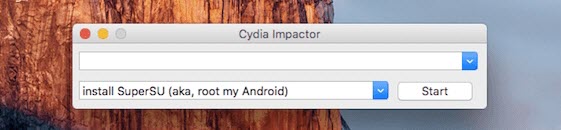
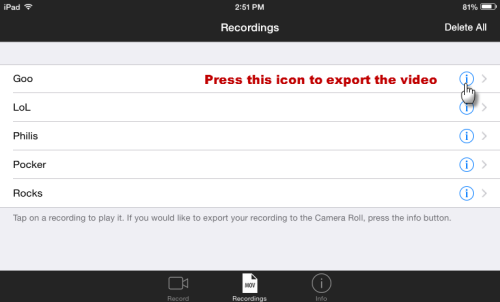

Leave a Comment